How to run and develop spring boot web wpplication MongoDb on Amazcon Cloud(Linux 2)
Install Mongodb and Tomcat on Amazon Linux 2 (from tgz source package)
Prepare the computing machine
-
Create an EC2 Instance (Amazon linux2) on amazon cloud
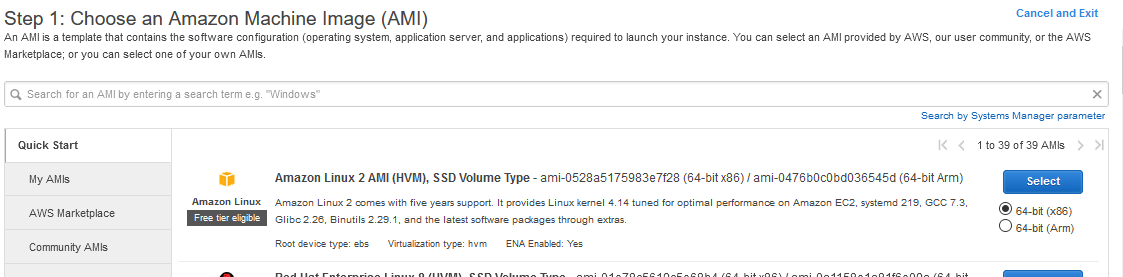
-
Hit review and launch to create the instance with default settings.
-
A panel pops up where create a key and store in it local file.
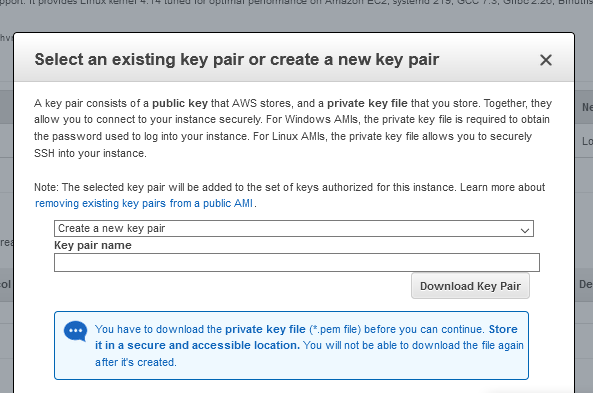
-
Connect to the instance: hit the connect panel and copy the link

-
Open command-line and navigate to the file where your mongo.pem located.
ssh -i "mongo.pem" ec2-user@{instance-ip}.us-west-2.compute.amazonaws.com -
Install Java 8 on the cloud machine
sudo yum install java-1.8.0 -
Open security group of the instance, open port 8080 and choose your IP only (dev purpose)

Set up the environement on the cloud machine
-
Download Mongodb using curl command choose amazon2 package from MongoDB Download Center https://www.mongodb.com/try/download/community?tck=docs_server copy the link and run
curl -LO https://fastdl.mongodb.org/linux/mongodb-linux-x86_64-amazon2-4.4.1.tgz -
Download Tomcat tar file
curl -LO https://mirrors.koehn.com/apache/tomcat/tomcat-9/v9.0.39/bin/apache-tomcat-9.0.39.tar.gz -
Unzip the files
tar -zxvf mongodb-linux-x86_64-amazon2-4.4.1.tgztar -zxvf apache-tomcat-9.0.39.tar.gz -
Change the names
mv apache-tomcat-9.0.39.tar.gz tomcat9mv mongodb-linux-x86_64-amazon2-4.4.1.tgz mongodb -
optional: add mongodb and tomcat bin to the enviroment path by adding the absolute path of mongodb/bin and tomcat/bin to the end of /.bashrc file
sudo vi ~/.bashrc
Run tomcat and mongo services
-
Open tomcat9/bin folder, run
./start.sh -
Give mongo files permission
sudo chown `whoami` /var/lib/mongosudo chown `whoami` /var/log/mongodb -
Open mongo/bin folder, run
./mongod --dbpath /var/lib/mongo --logpath /var/log/mongodb/mongod.log --fork
-
Test the mongodb
./mongo
-
Now, we can open the tomcat configuration page with the instance public url. exampel:
<ec2-user@{instance-ip}.us-east-1.compute.amazonaws.com::8080>
p.s Use port 8080 and Do not add https:// (the dev server doesn’t have it yet)
Start a spring-boot web application
-
Open https://start.spring.io/ , choose maven, java8 and war( make sure to choose war for tomcat) and dependencies: Spring web. Define your name for the package

-
Create a simple hello world http request handler on main
@SpringBootApplication
@RestController
public class DemoApplication {
public static void main(String[] args) {
SpringApplication.run(DemoApplication.class, args);
}
@GetMapping("/hello")
public String hello(@RequestParam(value = "name", defaultValue = "World") String name) {
return String.format("Hello %s!", name);
}
}-
Run the applicatoin
./mvnw spring-boot:run -
Create war package. (Assume maven is installed) p.s IDK have maven plugin that will have option to package the application.
mvn clean package -
On local machine, open the folder with server key.pem. Upload the folder with ssh ``scap ./key.pem ABSOLUTEPATH/ applicaiton.war ec2-user@ec2-instance_ip.us-east-1.compute.amazonaws.com:/home/ec2-user/
- Back in the cloud server:
-
Optionaal Change your application name to shorter version since it will be in the url mv application.war app.war
-
Move the war file into tomcat webapps file ``cp app.war tomcat/webapps
- Finally, open our application in:
<ec2.{instance ip}.us-west-2.compute.amazonaws.com:8080/app>
Add style and layout to the website
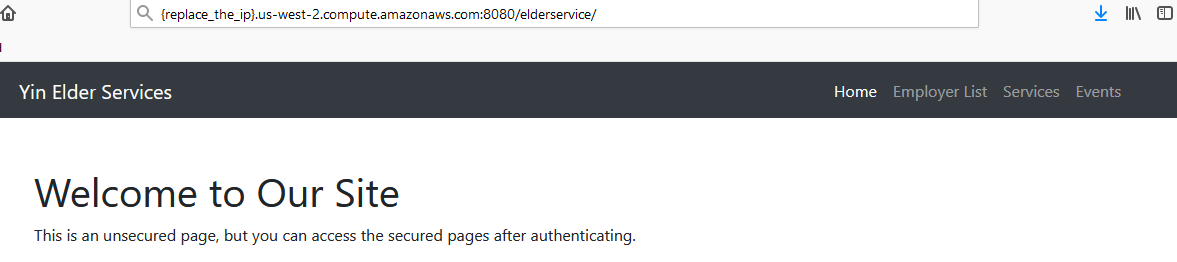
Cheer!